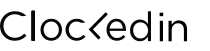Need Help?
What jobs can I find on Clockedin?
There are two ways you can find work on Clockedin:
1) Short-List / Now Hiring
Forget about surfing job boards and delivering resumes.. now, with Clockedin, when there's a specific restaurant you want to work at, all you have to do is click on the restaurant in the app and say you want to work there. The next time the manager is hiring, you'll be one of the first candidates they see!
2) On-Demand
Whenever a manager needs someone fast, they can post a shift on the network, and any verified user can request to work it. It's a fantastic way for you to get extra cash, and become known in different restaurants.
As a verified Clockedin worker, you can accept as many shifts as you want, and the more shifts you work, the more likely it is that you'll find more. Before you can start accepting on-demand shifts though, we'll need to collect all of your employment documents and get you verified on the network.
1) Short-List / Now Hiring
Forget about surfing job boards and delivering resumes.. now, with Clockedin, when there's a specific restaurant you want to work at, all you have to do is click on the restaurant in the app and say you want to work there. The next time the manager is hiring, you'll be one of the first candidates they see!
2) On-Demand
Whenever a manager needs someone fast, they can post a shift on the network, and any verified user can request to work it. It's a fantastic way for you to get extra cash, and become known in different restaurants.
As a verified Clockedin worker, you can accept as many shifts as you want, and the more shifts you work, the more likely it is that you'll find more. Before you can start accepting on-demand shifts though, we'll need to collect all of your employment documents and get you verified on the network.
How do I become a verified user?
Verified users on the Clockedin network have access to 'On-Demand' shifts. On-Demand is a feature that managers can use to fill shifts on short notice.
To be a verified user you need to be an employee of Clockedin. Through the app you will complete standard new hire documentation which is reviewed for accuracy by our team. Once reviewed and verified, you will be approved and able to request On-Demand shifts.
During this process you will also provide your direct deposit information and have the opportunity to sign up for our instant pay wage card.
To be a verified user you need to be an employee of Clockedin. Through the app you will complete standard new hire documentation which is reviewed for accuracy by our team. Once reviewed and verified, you will be approved and able to request On-Demand shifts.
During this process you will also provide your direct deposit information and have the opportunity to sign up for our instant pay wage card.
What if I can't make an On-Demand shift?
Before confirming acceptance of a shift, you should be sure you can get to the location in time and perform the work being asked. Workers who do not show up for a confirmed shift will have that reflected on their profile and it may lead to a temporary or permanent ban on working on-demand.
So please, before confirming, be absolutely sure you can work the shift.
We know that things can happen that are out of your control so if you need to cancel, reach out to the manager who posted the shift and let them know as soon as possible.
Remember.. cancelling a shift can affect your ability to get shifts in the future.
So please, before confirming, be absolutely sure you can work the shift.
We know that things can happen that are out of your control so if you need to cancel, reach out to the manager who posted the shift and let them know as soon as possible.
Remember.. cancelling a shift can affect your ability to get shifts in the future.
Where can I put my bank details to get paid?
From your Profile, select Settings and navigate to your Employee Portal to manage your payment information, mailing address, tax deductions, etc.
How do I get hired by a restaurant?
Short-List / Now Hiring
Forget about surfing job boards and delivering resumes.. now, with Clockedin, when there's a specific restaurant you want to work at, all you have to do is click on the restaurant in the app and say you want to work there. The next time the manager is hiring, you'll be one of the first candidates they see!
Work Experience
Based on the job history you add to your profile, Clockedin will help get your information in front of managers who are looking for workers with experience in a certain brand or with a certain skill set. Be sure your work experience is up to date!
Referrals
Building your connections on Clockedin will help you to find out about new hiring opportunities. Invite and connect with your past managers and co-workers on the Clockedin network.
Forget about surfing job boards and delivering resumes.. now, with Clockedin, when there's a specific restaurant you want to work at, all you have to do is click on the restaurant in the app and say you want to work there. The next time the manager is hiring, you'll be one of the first candidates they see!
Work Experience
Based on the job history you add to your profile, Clockedin will help get your information in front of managers who are looking for workers with experience in a certain brand or with a certain skill set. Be sure your work experience is up to date!
Referrals
Building your connections on Clockedin will help you to find out about new hiring opportunities. Invite and connect with your past managers and co-workers on the Clockedin network.
How will I get paid?
Wages earned from On-Demand shifts outside of your 'home' store (i.e. a store where you are an active employee) will be paid either as direct deposit, instant pay or a physical check, depending on what you selected.
Tip: you can find where to update your payment information from your Settings in the app.
On-Demand wages will be paid based on the minimum requirement for your State.
Tip: you can find where to update your payment information from your Settings in the app.
On-Demand wages will be paid based on the minimum requirement for your State.
What if I change my phone number - will I have to create a new account?
For now, yes. We do not yet have the functionality to merge accounts or transfer data between accounts.
If you change your phone number, you will lose any history and connections you have added. If you must change your number, please reach out to us on the app and we will help you make the transition.
To contact support, go to Profile > Settings > Help Center
If you change your phone number, you will lose any history and connections you have added. If you must change your number, please reach out to us on the app and we will help you make the transition.
To contact support, go to Profile > Settings > Help Center
Attendance Policy
At Clockedin we take attendance very seriously.
When you accept a shift with Clockedin, we are giving you the opportunity to represent our brand and as such, we expect you to act in a professional, responsible manner. That means being on time for all your shifts, dressed properly and prepared to work, and getting the job done right.
When you do a good job, it looks great on you, and it leads to more opportunities. Happy employers means happy workers. On the other hand, when you come late, or not prepared, or worse, when you don't come at all, it makes our brand look bad and it means everyone else has to pick up your slack. It's not fair.
If you're not 100% sure that you can work a shift, do not accept it. In the event that something unexpected happens that will cause you to be late or absent, you must contact us and the manager immediately so that we can make other arrangements.
Failure to provide us with advance notice will result in an immediate suspension of your account and may result in a permanent removal from our network, so please, be careful.
If your account has been suspended and you think it should be re-activated, please send an email to support@clockedin.com with "reactivate" in the subject line, and your reason for reactivating in the email body.
Thanks everyone!
When you accept a shift with Clockedin, we are giving you the opportunity to represent our brand and as such, we expect you to act in a professional, responsible manner. That means being on time for all your shifts, dressed properly and prepared to work, and getting the job done right.
When you do a good job, it looks great on you, and it leads to more opportunities. Happy employers means happy workers. On the other hand, when you come late, or not prepared, or worse, when you don't come at all, it makes our brand look bad and it means everyone else has to pick up your slack. It's not fair.
If you're not 100% sure that you can work a shift, do not accept it. In the event that something unexpected happens that will cause you to be late or absent, you must contact us and the manager immediately so that we can make other arrangements.
Failure to provide us with advance notice will result in an immediate suspension of your account and may result in a permanent removal from our network, so please, be careful.
If your account has been suspended and you think it should be re-activated, please send an email to support@clockedin.com with "reactivate" in the subject line, and your reason for reactivating in the email body.
Thanks everyone!
Step 1: Download the App, and Sign-up!
The Clockedin network is accessed via a free mobile app which you can download from the appropriate online store.
If you have an Android phone, tap here. If you have an iPhone, tap here.
Once you have the app on your device, (the icon looks like a blue and white clock), tap to open it, and follow these steps:
If you have an Android phone, tap here. If you have an iPhone, tap here.
Once you have the app on your device, (the icon looks like a blue and white clock), tap to open it, and follow these steps:
- Welcome Screen: Tap Join.
- Enter your mobile phone number: For security, we'll send you a 4 digit confirmation code via SMS. If you don't receive it within two minutes, hit 'Resend Code'.
- Enter the code and hit Send.
Step 2: Register and Build Your Profile
Let's get you set up on the network!
1. Choose your company: To connect you in the network, we first need to know where you're based. Enter the name of the business where you currently work, and below that, enter the company's location (city and/or zip code). Then, click on Next.
Note: If you're not currently employed simply choose "Skip this" to continue the registration process.
2. Register: Here you need to add your full name and email address. At this point you'll receive an email as confirmation that has some useful information about Clockedin - but you can put that aside for now.
3. Add a profile picture: To make it easy for people to identify you on the network, and to improve your chances of finding employment, add a profile photo that looks professional. Simply click on the camera icon at the center of your screen, and then select the source. You can choose an existing photo from your phone's gallery, or take a new one. Choose or take a photo, then use your fingers to crop it to size. To continue, hit Add Profile Picture at the bottom of your screen.
4. Work Experience: Add your skills - these are the jobs that you perform now or have experience performing (only add skills you are comfortable doing). You may choose up to 6 in total. Hit Next.
5. Confirm information: At this point, make sure everything you've entered is perfect then tap Done at the bottom.
6. Confirm location: To use Clockedin, you need to give the app permission to see your location. If asked, simply choose Allow.
1. Choose your company: To connect you in the network, we first need to know where you're based. Enter the name of the business where you currently work, and below that, enter the company's location (city and/or zip code). Then, click on Next.
Note: If you're not currently employed simply choose "Skip this" to continue the registration process.
2. Register: Here you need to add your full name and email address. At this point you'll receive an email as confirmation that has some useful information about Clockedin - but you can put that aside for now.
3. Add a profile picture: To make it easy for people to identify you on the network, and to improve your chances of finding employment, add a profile photo that looks professional. Simply click on the camera icon at the center of your screen, and then select the source. You can choose an existing photo from your phone's gallery, or take a new one. Choose or take a photo, then use your fingers to crop it to size. To continue, hit Add Profile Picture at the bottom of your screen.
4. Work Experience: Add your skills - these are the jobs that you perform now or have experience performing (only add skills you are comfortable doing). You may choose up to 6 in total. Hit Next.
5. Confirm information: At this point, make sure everything you've entered is perfect then tap Done at the bottom.
6. Confirm location: To use Clockedin, you need to give the app permission to see your location. If asked, simply choose Allow.
Step 3: Build Your Network
One of the fastest ways to find work on Clockedin is by adding your work experience, your colleagues, and your past managers. Remember that Clockedin connects you with the brands you've already worked at, so it's important to let us know where you've worked, and for who.
1. In the app, go to Network, then tap Build my Network.
2. Now select each of the managers you've worked with in the past and tap Next.
3. Now choose anyone you've worked with in the past and friends to invite to the network. Tap Next again.
4. That's it!
Note: you may have some suggested connections. To add them, simply tap the + symbol.
1. In the app, go to Network, then tap Build my Network.
2. Now select each of the managers you've worked with in the past and tap Next.
3. Now choose anyone you've worked with in the past and friends to invite to the network. Tap Next again.
4. That's it!
Note: you may have some suggested connections. To add them, simply tap the + symbol.
Step 4: Join some Clockedin Shortlists!
There are two ways you can find work on Clockedin:
1) Short-List / Now Hiring
Forget about surfing job boards and delivering resumes.. now, with Clockedin, if there's a specific restaurant you want to work at, all you have to do is click on the restaurant in the app and say you want to work there. The next time the manager is hiring, they'll reach out to you first!
2) On-Demand
Whenever a manager needs someone fast, they can post a shift on the network, and any verified user who matches the skills needed can accept it. It's a fantastic way for you to get extra cash, and become known in different restaurants. As a verified Clockedin worker, you can accept as many shifts as you want, and the more shifts you work, the more likely it is that you'll find more.
Before you can start accepting on-demand shifts though, we'll need to collect all of your employment documents and get you verified on the network.
To get started with On-Demand, click here.
1) Short-List / Now Hiring
Forget about surfing job boards and delivering resumes.. now, with Clockedin, if there's a specific restaurant you want to work at, all you have to do is click on the restaurant in the app and say you want to work there. The next time the manager is hiring, they'll reach out to you first!
- On the app, tap ON DEMAND to see the map, then use your fingers to zoom into an area, find the restaurant you want to work at and tap it. On the screen that comes up, tap Become a Candidate. You can join up at up to ten locations.
2) On-Demand
Whenever a manager needs someone fast, they can post a shift on the network, and any verified user who matches the skills needed can accept it. It's a fantastic way for you to get extra cash, and become known in different restaurants. As a verified Clockedin worker, you can accept as many shifts as you want, and the more shifts you work, the more likely it is that you'll find more.
Before you can start accepting on-demand shifts though, we'll need to collect all of your employment documents and get you verified on the network.
To get started with On-Demand, click here.
Step 5: Start working On-Demand!
The Clockedin On-Demand system gives hourly workers the power to make their own scheduling choices.
Whenever a manager needs someone fast, they can post a shift on the network, and any verified user who matches the skills needed can accept it. It's a fantastic way for you to get extra cash, and become known in different restaurants. As a verified Clockedin worker, you can accept as many shifts as you want, and the more shifts you work, the more likely it is that you'll find more.
Before you can start accepting on-demand shifts though, we'll need to collect all of your employment documents and get you verified on the network.
To begin, first toggle the switch at the top of the main screen (ON DEMAND) where it says 'See open shifts nearby' and then tap the pop-up that instructs you to join. This will open to a new screen where there are 3 options.
1. Full Registration: We'll need to do another verification.
3. Payment: This is the best part! Select how you would like us to pay you!
As you complete each step, a blue and white check-mark will appear.. once you have 3 check-marks, you'll have finished verification. Please wait a few days for us to process your account and get you connected to the network! You'll receive an email in confirmation.
1. To see open shifts nearby:
Open the ON DEMAND window and toggle on the switch near the top of the screen. Depending on current traffic, a selection of pins will appear on the map. Each one of those pins represents a location where a manager has posted a shift. If there are no shifts in your area, you can leave the toggle on and you will be notified as soon as a new shift appears. Toggle off to snooze the notifications.
2. To request an open shift:
You can request any open shifts you see. To do so, simply tap a location to see the shift details and then hit Request It. You can request as many shifts as you want.
3. Confirm the shift (with a manager):
If you have been selected, you will be notified and can chat with the manager about any details. When you are ready, confirm the shift. Note: you cannot cancel once confirmed. Managers can receive multiple shift requests and will select a candidate to confirm. If you were not selected you will be notified.
4. Arriving for work:
When you arrive, ask for the manager who will direct your tasks for the shift. Here's how the app looks with Clocked In tracking your time and earnings.
5. Clocking Out:
When your shift is over, clock out. Your shift will automatically clock out at the end of the scheduled shift so don't work past this. Make sure to check with the manager before you leave.
6. Payment
Your earnings will be calculated and a shift receipt will be available in the settings section of the app. You setup your payment options during registration. If you want to change them, you can do so in app settings.
Whenever a manager needs someone fast, they can post a shift on the network, and any verified user who matches the skills needed can accept it. It's a fantastic way for you to get extra cash, and become known in different restaurants. As a verified Clockedin worker, you can accept as many shifts as you want, and the more shifts you work, the more likely it is that you'll find more.
Before you can start accepting on-demand shifts though, we'll need to collect all of your employment documents and get you verified on the network.
To begin, first toggle the switch at the top of the main screen (ON DEMAND) where it says 'See open shifts nearby' and then tap the pop-up that instructs you to join. This will open to a new screen where there are 3 options.
1. Full Registration: We'll need to do another verification.
- First, tap on your state, then enter your phone number, and hit Submit.
- Once you receive the code, enter it and hit submit again.
- Next, you will need to fill in your employment documentation. Go ahead and complete each of the forms.
3. Payment: This is the best part! Select how you would like us to pay you!
As you complete each step, a blue and white check-mark will appear.. once you have 3 check-marks, you'll have finished verification. Please wait a few days for us to process your account and get you connected to the network! You'll receive an email in confirmation.
1. To see open shifts nearby:
Open the ON DEMAND window and toggle on the switch near the top of the screen. Depending on current traffic, a selection of pins will appear on the map. Each one of those pins represents a location where a manager has posted a shift. If there are no shifts in your area, you can leave the toggle on and you will be notified as soon as a new shift appears. Toggle off to snooze the notifications.
2. To request an open shift:
You can request any open shifts you see. To do so, simply tap a location to see the shift details and then hit Request It. You can request as many shifts as you want.
3. Confirm the shift (with a manager):
If you have been selected, you will be notified and can chat with the manager about any details. When you are ready, confirm the shift. Note: you cannot cancel once confirmed. Managers can receive multiple shift requests and will select a candidate to confirm. If you were not selected you will be notified.
4. Arriving for work:
When you arrive, ask for the manager who will direct your tasks for the shift. Here's how the app looks with Clocked In tracking your time and earnings.
5. Clocking Out:
When your shift is over, clock out. Your shift will automatically clock out at the end of the scheduled shift so don't work past this. Make sure to check with the manager before you leave.
6. Payment
Your earnings will be calculated and a shift receipt will be available in the settings section of the app. You setup your payment options during registration. If you want to change them, you can do so in app settings.